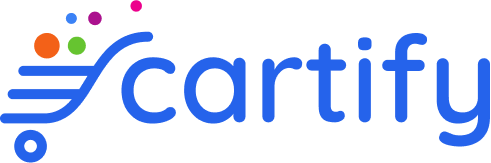Appearance
Collections
Now that we have at least a few individual products listed, we can start organizing them into collections under Sidebar > Collections in the admin panel.
Collections can be created to curate products to target a specific audience (e.g., products for children), a theme ( e.g., bestsellers), or product category (e.g., accessories).
Collections serve a variety of purposes, such as:
- Pulling certain products that you want to display in a section on your homepage.
- Linking to collections of products in your navigation or on your homepage to help different audiences quickly navigate your catalog.
- Curating items you want to put on sale.
Create a new collection
For now, I'll be creating a collection for our Stoneware. That's because I want to organize my three individual stoneware products into a collection. And I'm going to fill out the collection title and description based on how I want to greet visitors when they land on this collection page.
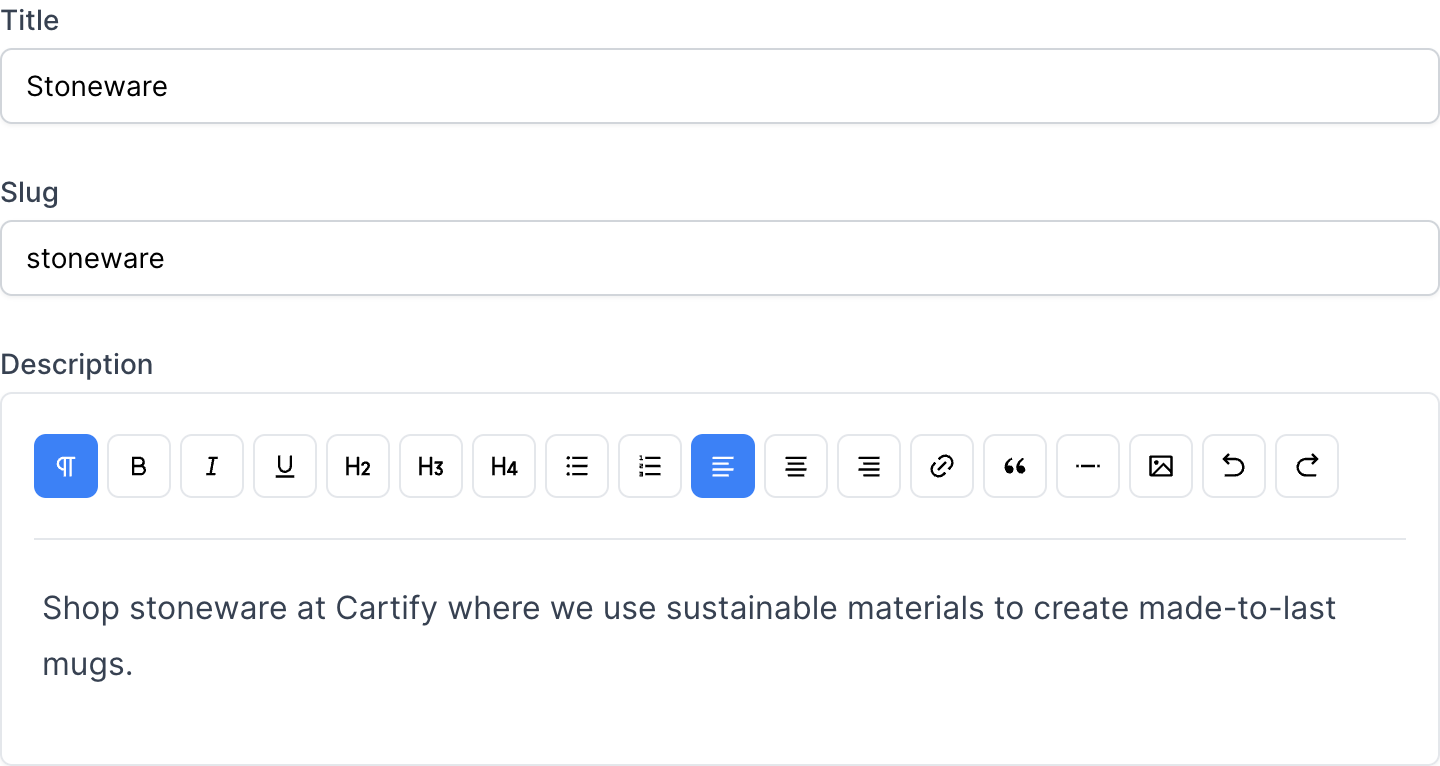
WARNING
Please ensure to set your collection's active status otherwise, your visitor will unable to access it.
Hit save when you are done, and you will be redirected to the collection management.
Associate your products with a collection
Now to add products to this collection presses the "Browse products" button, and you will see a list of the created products. From there use the checkbox to select which products you want to add to this collection.
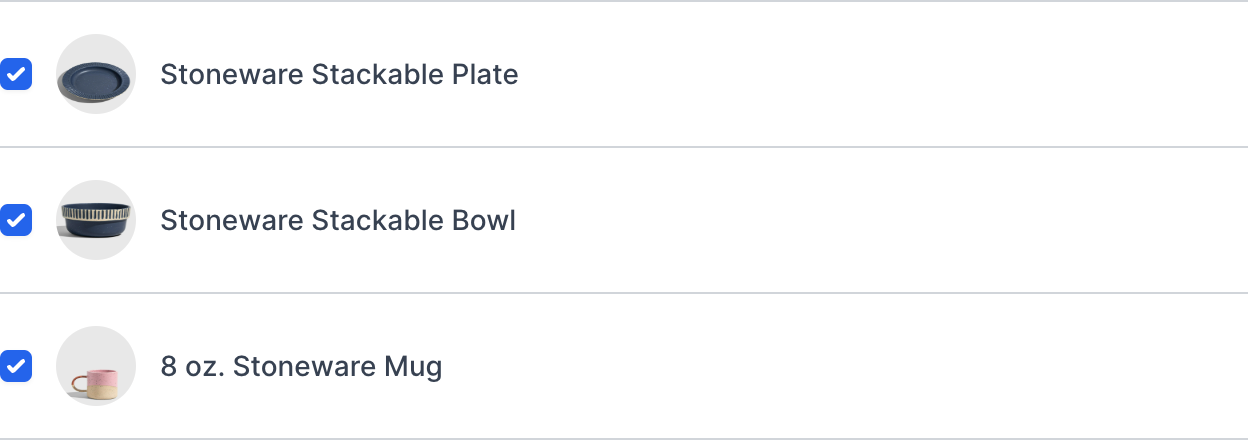
The search engine preview can be filled out using the same best practices we followed for the product pages. You can also set a collection image, which will be pulled to represent your collection. And finally our collection management page will look like this:
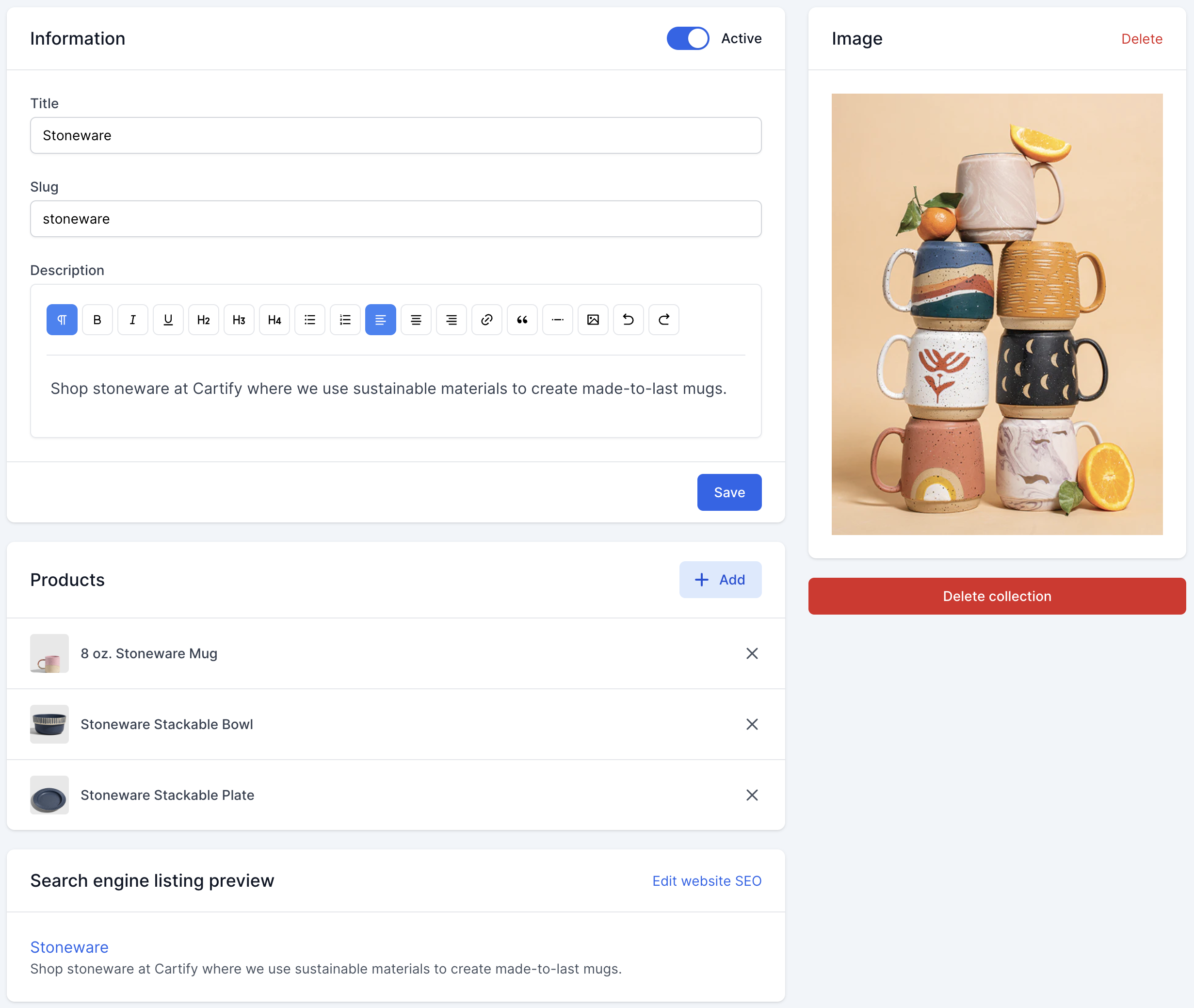
Now go ahead and create a few more collections for your store before we're going to the next step of setting up store navigation.